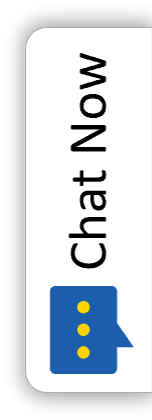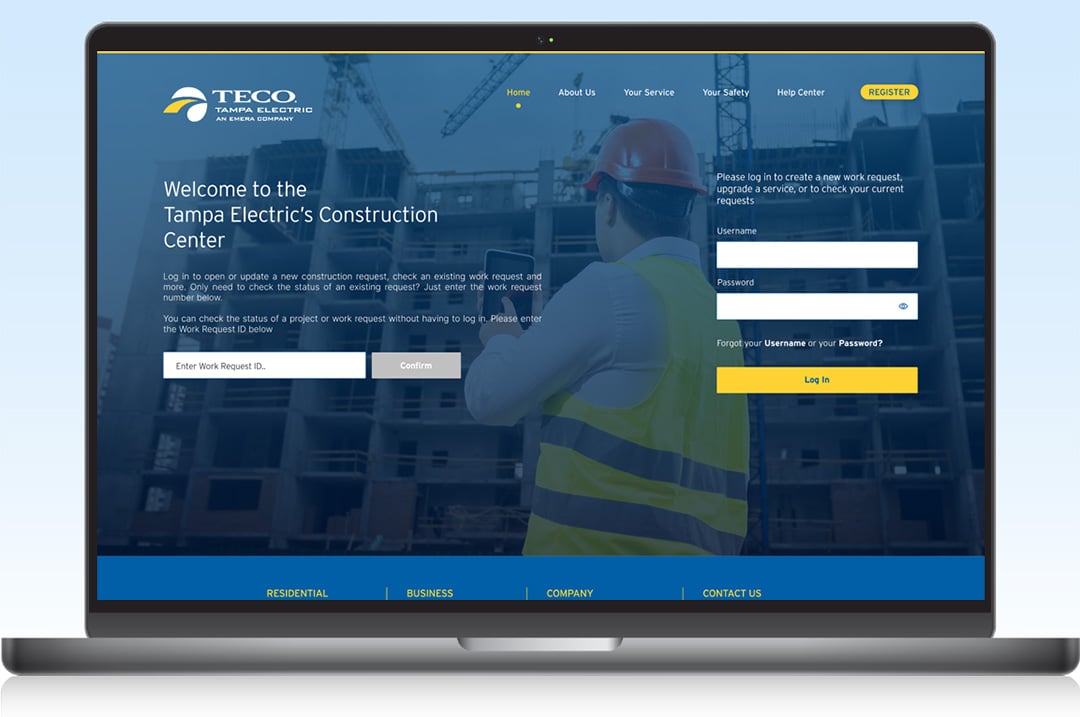
Have you tried using our new Construction Center? It helps builders and developers save time and money by submitting construction requests and documentation online. You can check the status of your requests electronically – whenever it’s convenient for you.
Our Construction Center lets you:
- Register for an online account to access and manage your projects in one place.
- Submit requests for construction projects, including:
- Permanent Service.
- Temporary service and poles.
- New development projects.
- Service Upgrades.
- Changes to existing services and much more.
- Submit construction prints and CADS electronically.
- Check the status of your existing projects.
- See your construction project charges.
- Identify the technician assigned to your project.
Ready to get started?
Save time with these helpful tips and tricks!
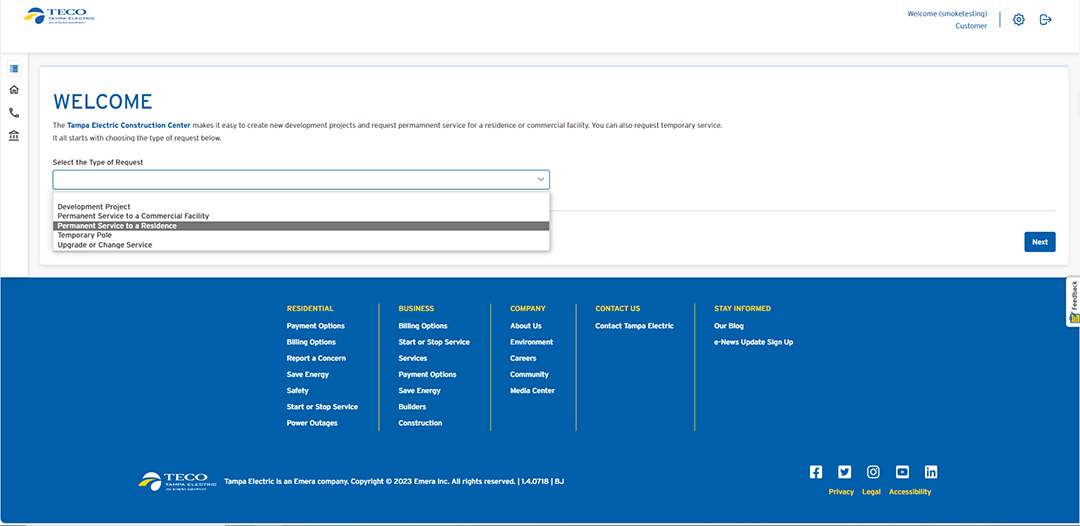
- When entering a new request, choose the “Type of Request” for your project from the drop-down menu. scroll down and choose “Next” in the lower right corner to move to the next screen.
- The available “Types of Requests” are:
- Development Project - Vacant Parcels of land for subdivisions, townhomes, or apartment communities to be built.
- Permanent Service to a Commercial Facility - New Commercial service request for electrical power at stores, hospitals, banks or businesses of any sort.
- Permanent Service to a Residence - New residential service request for electrical power at a house, mobile home etc.
- Temporary Pole - Request for construction power for building, remodeling etc.
- Upgrade or Change Service - Adding additional services, electrical modifications, repairs, changes to meter cans, risers, etc.
- The available “Types of Requests” are:
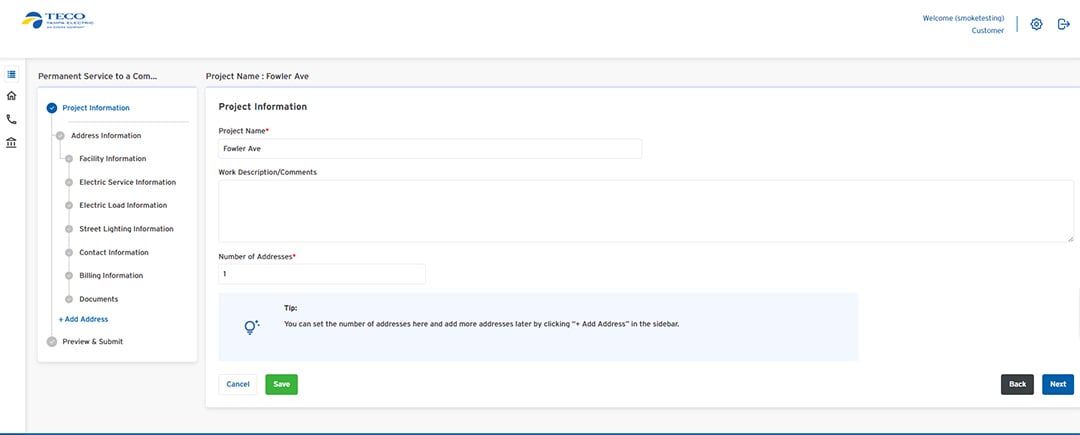
- For your "Project Name," please use the name of your organization, project or development to avoid delays. The name of the project on your service request must match the name on your construction documents.
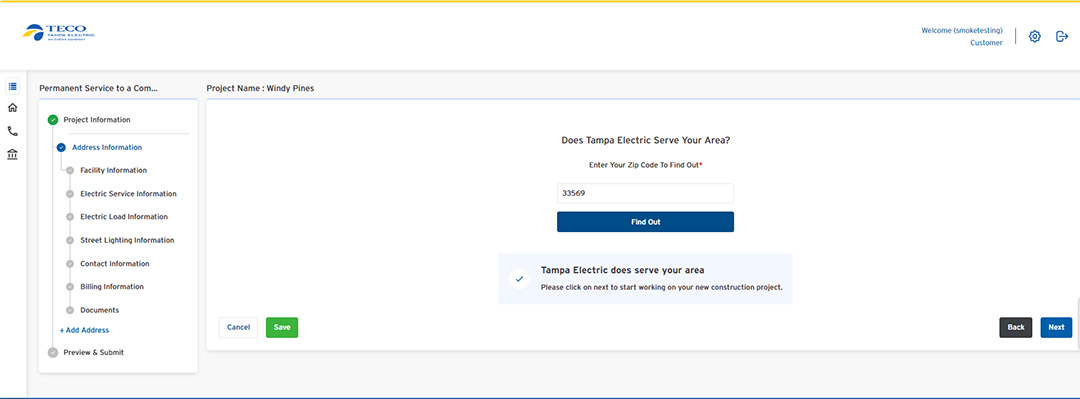
- When entering your project’s address, use the zip code for your service address to ensure the address is in our system correctly and in a serviceable location. If the address you are entering is in the correct zip code, the address bar will auto-populate serviceable address options. Please DO NOT copy and paste addresses. Choose auto-populated addresses only.
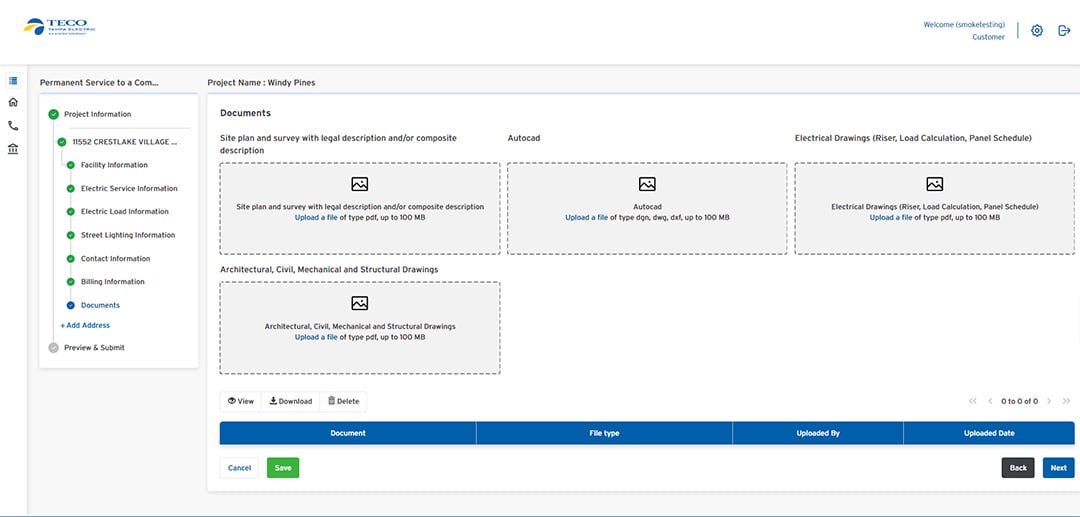
- The documents you are required to submit are based on the “Type of Project” you entered. Please upload each type of document requested in the proper format to avoid delays.
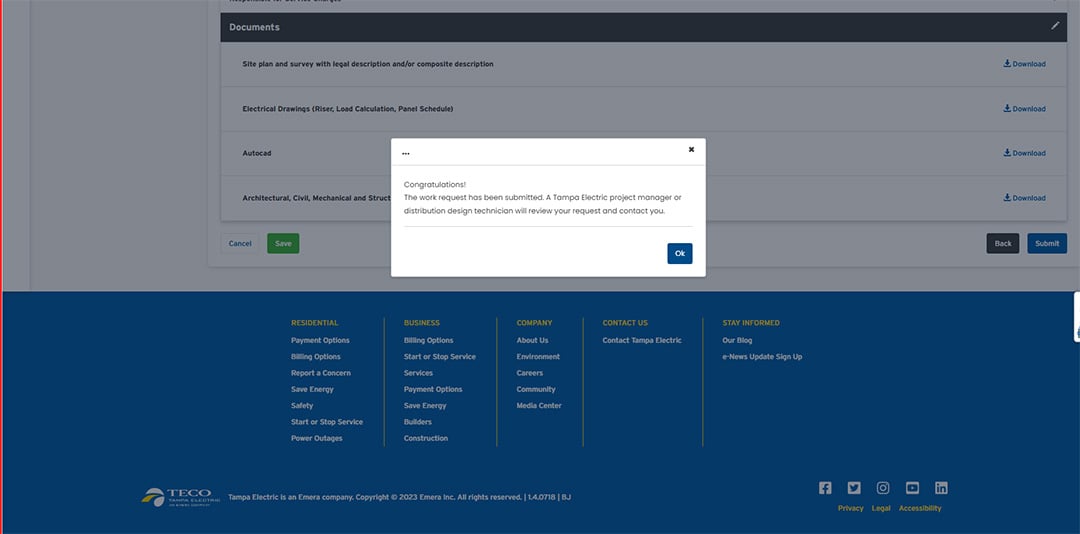
- Although you can “Save” your work as you go, choose “Next” in the lower right-hand corners of each page to complete your request. On the last page of your request, you will need to scroll down to the bottom and choose the blue “Submit” button. When your project request has been successfully completed, you will see a “Congratulations” message pop up on your screen.
Other helpful Tips:
- To get your work order number, refresh your dashboard after completing your new request. Please note that it may take up to 48 business hours to populate on your dashboard.
- When there is more than one meter at your site, please enter an identifier (name, letter, number, apartment etc.) for the additional meters being added.
- If the project will be worked in phases, please advise which phase the information you’re entering is for.
- Pay your project costs.
- Set up project notifications and customize by email or text in the upper right corner settings menu.
Our Construction Center is just one of the time-saving and convenient self-service options that make it easier for you to do business with us. For more information, or if you need assistance with a request, call us at 813-635-1500 on weekdays from 8:00 a.m. to 5:00 p.m.